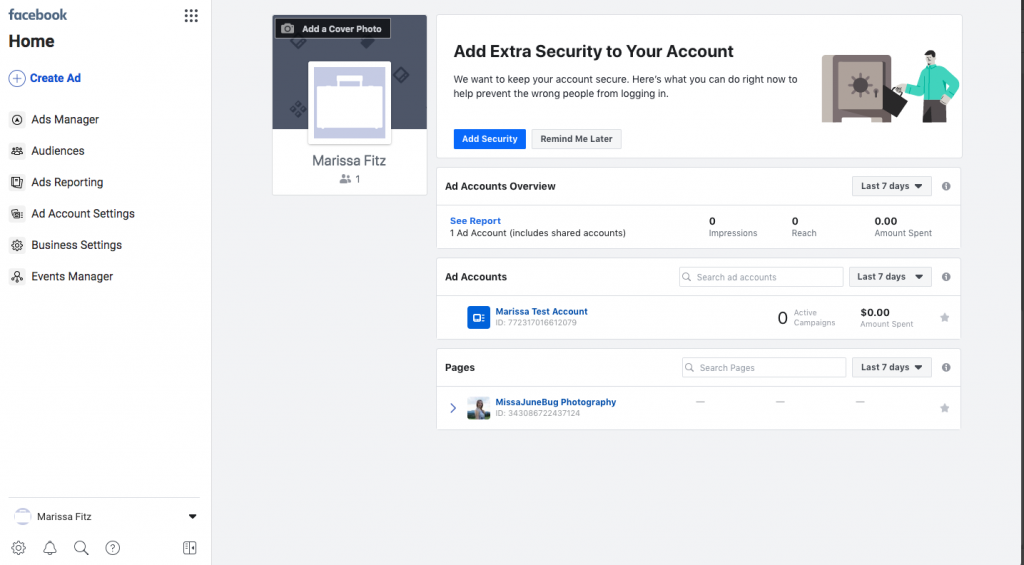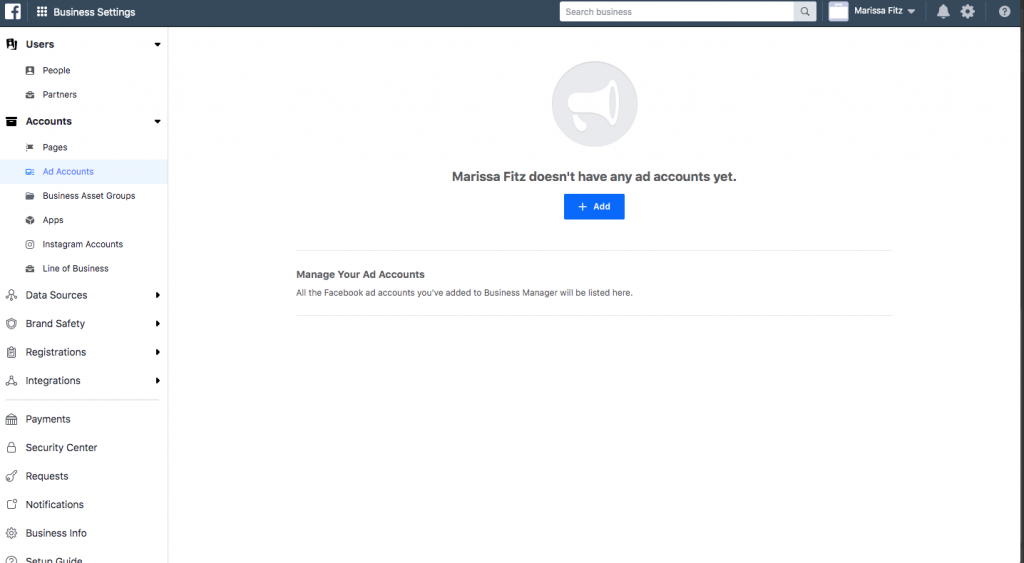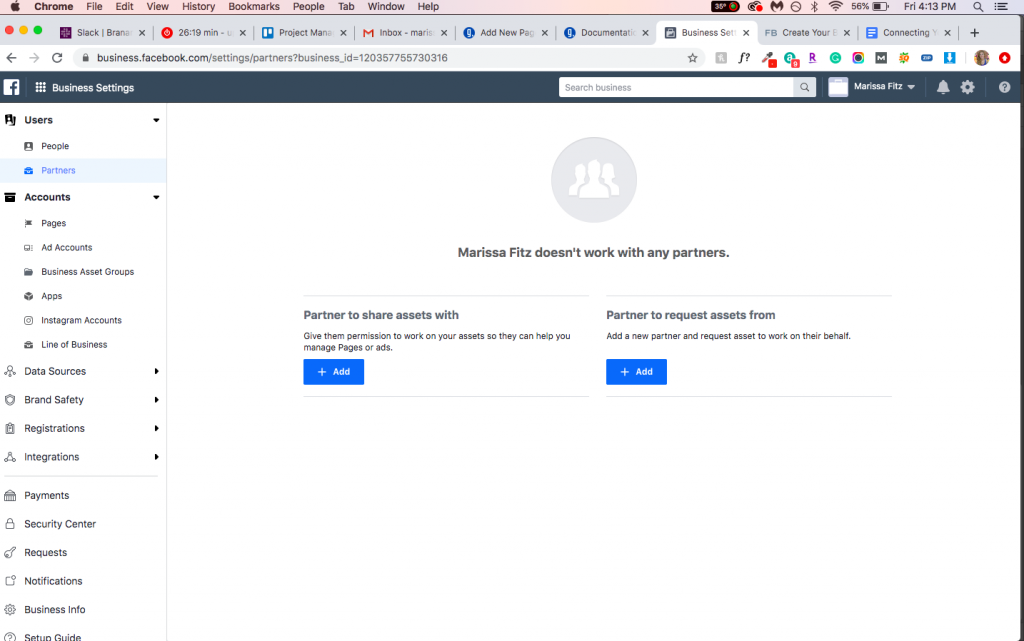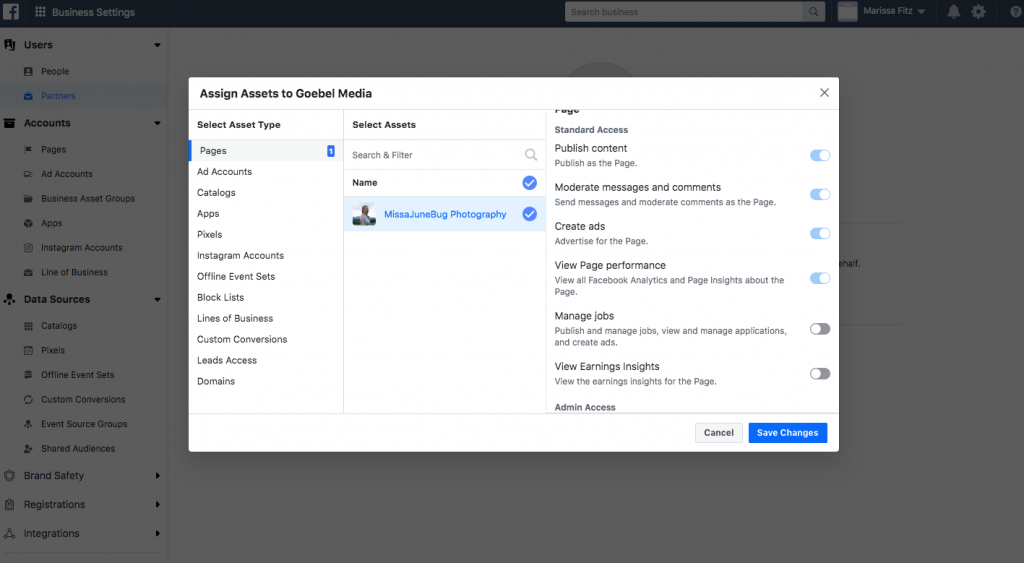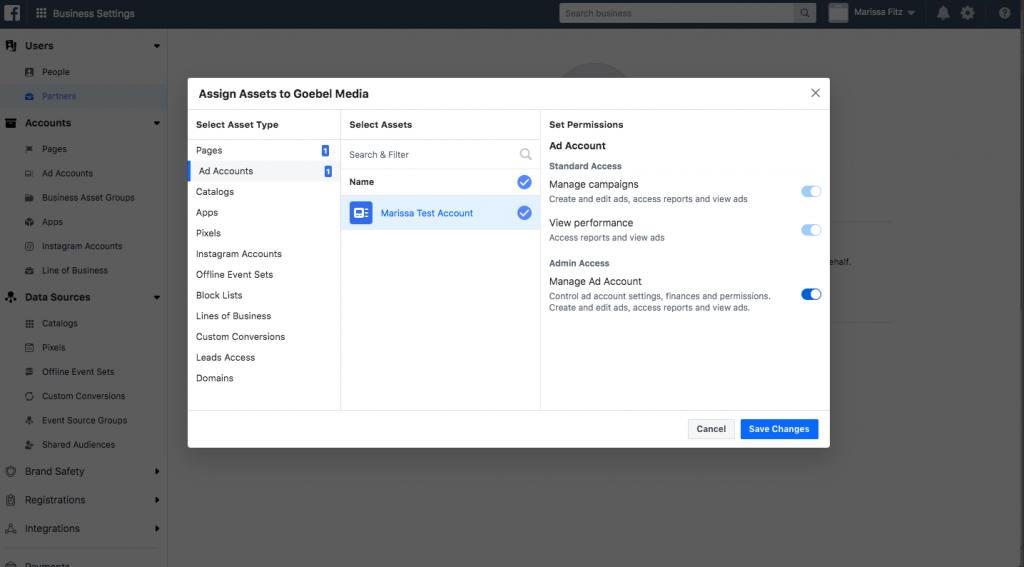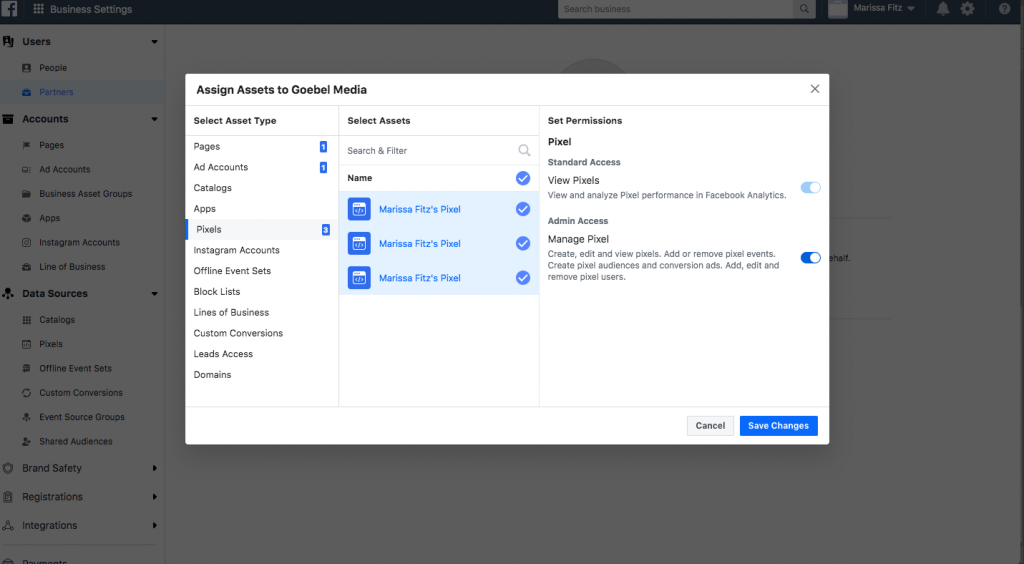Facebook Business Manager is your one-stop-shop for managing your business’s Facebook (and even Instagram!) account. It also helps us manage your page on your behalf. If you already have a business page made on Facebook, setting up your business manager will be easy.
With Facebook Business Manager, you will need to be an administrator of the page to do all of the steps below and connect with Goebel Media.
To get to Business Manager, first navigate to business.facebook.com. If you do not have a page or business set up yet, select “Create a Business.” Otherwise, your business and its page should already show up as an option you can select.
We will be working in the “Business Settings” view in Business Manager. From the home screen on business.facebook.com, select the business you want to manage. On the next screen, select “Business Settings” in the left-hand menu.
Ad Account Set Up
- From the Business Settings screen, under the “Accounts” section of the left-hand menu, select “Ad Accounts”
- If you already have an ad account for this page, awesome! Skip to the next section.
- If you do not already have an ad account for your business, click the “Add” button and then “Create New Ad Account.”
- Title Your Ad Account, select your time zone (for East Coasters, that is GMT -5:00 America/New York), and select your currency (USD).
- On the next screen, give yourself full admin access and make sure all boxes are checked.
Pixel Set-Up
Facebook Pixel is a tracking code that we will add to your website to measure how well the ads are performing. You just need to set this up and we will do the rest. 🙂
- From the Business Settings screen, under the “Data Sources” section of the left-hand menu, select “Pixels”
- Select the “Add” button that comes up, then type in your website in the box that appears. If you don’t have a website, that’s okay! This is optional. Click next.
- Click “Continue Managing My Business”
Business Manager Sharing
- From the home screen, under the “Users” section of the left-hand menu, select “Partners”
- Click the button under the section”Partner to share assets with”
- Enter the Goebel Media Partner ID: 151529075430058
- On the next screen, select your business page in the middle pane and then in the right pane, select all the boxes so that we have full access to your account. Be sure to scroll down in this box and check the button for admin access.
- On the left pane and click “Ad accounts”. Make sure all the buttons in the right pane are selected and that we have admin access.
- Last Step! On the left pane, click “Pixels” then click the Pixel you made. On the right side pane, make sure we have full admin access.
- Click Next.
- You did it! You have successfully shared your account with Goebel Media. We will handle the rest!